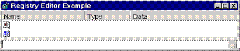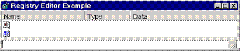By default Windows 2000 SP2, Windows XP and earlier versions of Windows do not support 48-bit Logical
Block Addressing (LBA) for drives larger than 137GB as defined in the ATA/ATAPI 6.0 specification. Open your registry and find the key below.
Create a new DWORD value, or modify the existing value called 'EnableBigLba' using the settings below.
Exit your registry, you may need to restart or log out of Windows for the change to take effect.
Note: Please see Microsoft support article Q305098 for important information regarding this setting.
| (Default) | REG_SZ | (value not set) |
| EnableBigLba | REG_DWORD | 0x00000001 (1) |
| |
Settings:
System Key: [HKEY_LOCAL_MACHINE\SYSTEM\CurrentControlSet\Services\Atapi\Parameters]
Name: EnableBigLba
Type: REG_DWORD (DWORD Value)
Value: (0 = disabled, 1 = enabled)
Disclaimer: Modifying the registry can cause serious problems that may require you to reinstall your operating system. We cannot guarantee that problems resulting from modifications to the registry can be solved. Use the information provided at your own risk.